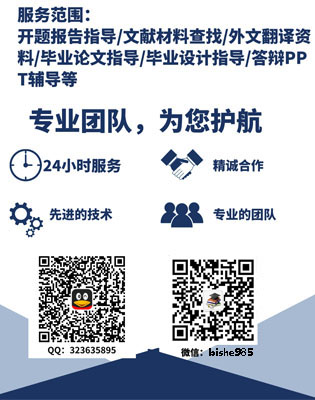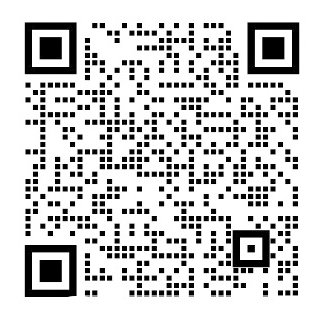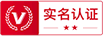使用MapView和MapActivity显示地图外文翻译资料
2022-10-27 11:18:19
Mapping with MapView and MapActivity
One of Googles most popular services-after search of course-is Google Maps, which lets you find everything from the nearest pizza parlor to directions from New York City to San Francisco (only 2,905 miles!), along with supplying street views and satellite imagery.
Most Android devices, not surprisingly, integrate Google Maps. For those that do, there is a mapping activity available to users directly from the main Android launcher. More relevant to you, as a developer, are MapView and MapActivity, which allow you to integrate maps into your own applications. Not only can you display maps, control the zoom level, and allow people to pan around, but you can tie in Androids location-based services (covered in Chapter 32) to show where the device is and where it is going.
Fortunately, integrating basic mapping features into your Android project is fairly easy. And there is also a fair bit of power available to you, if you want to get fancy.
Terms, Not of Endearment
Integrating Google Maps into your own application requires agreeing to a fairly lengthy set of legal terms. These terms include clauses that you may find unpalatable.
If you are considering Google Maps, please review these terms closely to determine if your intended use will not run afoul of any clauses. You are strongly recommended to seek professional legal counsel if there are any potential areas of conflict.
Also, keep your eyes peeled for other mapping options, based on other sources of map data, such as OpenStreetMap (http://www.openstreetmap.org/).
Piling On
As of Android l.5, Google Maps is not strictly part of the Android SDK. Instead, it is part of the Google APIs add-on, an extension of the stock SDK. The Android add-on system provides hooks for other subsystems that may be part of some devices but not others.
NOTE: Google Maps is not part of the Android open source project, and undoubtedly there will be some devices that lack Google Maps due to licensing issues. For example, at the time of this writing, the Archos 5 Android tablet does not have Google Maps.
By and large, the fact that Google Maps is in an add-on does not affect your day-to-day development. However, bear in mind the following:
-
- You will need to create your project with a suitable target to ensure the Google Maps APIs will be available.
- To test your Google Maps integration, you will also need an AVD that supports the Google Maps API.
The Bare Bones
Far and away the simplest way to get a map into your application is to create your own subclass of MapActivity. Like ListActivity, which wraps up some of the smarts behind having an activity dominated by a ListView, MapActivity handles some of the nuances of setting up an activity dominated by a MapView.
In your layout for the MapActivity subclass, you need to add an element named, at the time of this writing, com.google.android.maps.MapView. This is the 'longhand' way to spell out the names of widget classes, by including the full package name along with the class name. This is necessary because MapView is not in the com.google.android.widget namespace. You can give the MapView widget whatever android:id attribute value you want, plus handle all the layout details to have it render properly alongside your other widgets.
However, you do need to have these two items:
- android:apiKey, which in production will need to be a Google Maps API key
- android:clickable='true', if you want users to be able to click and pan through your map
For example, from the Maps/NooYawk sample application, here is the main layout:
lt;?xml version='l.0' encoding='utf-8'?gt;
lt;RelativeLayout xmlns:android='http://schemas.android.com/apk/res/android'
android:layout_width='fill_parent'
android:layout_height='fill_parent'gt;
lt;com.google.android.maps.MapView android:id='@ id/map'
android:layout_width=' fill_parent'
android:layout_height='fill_parent'
android:apiKey='lt;YOUR_ API_KEYgt;'
android:clickable='true' /gt;
lt;/RelativeLayoutgt;
Well cover that mysterious apiKey later in this chapter, in the 'The Key to It All' section. In addition, you will need a couple of extra things in your AndroidManifest.xml file:
- The INTERNET and ACCESS_COARSE_LOCATION permissions (the latter for use with the MyLocationOverlay class, described later in this chapter)
- Inside your lt;applicationgt;, a lt;uses-librarygt; element with
android:name ='com.google.android.maps', to indicate you are using one of the optional Android APIs
Here is the AndroidManifest.xml file for NooYawk:
lt;?xml version=”1.0” encoding=”utf-8”?gt;
lt;manifest xmlns:android=”http://schemas.android.com/apk/res/android”
package='com.commonsware.android.maps”gt;
lt;uses-permission android:name=”android. permission.INTERNET” /gt;
lt;uses-permission android:name=”android.permission.ACCESS_COARES_LOCATION” /gt;
lt;application android:label='@string/app_name'
android:icon='@drawable/cw'gt;
lt;uses-library android:name=”com.google.android.maps'/gt;
lt;activity android:name='.NooYawk” android:label='@string/app_name'gt;
lt;intent-filtergt;
lt;action android:name='android.intent.action.MAIN' /gt;
lt;category android:name='android.intent.category.LAUNCHER' /gt;
lt;/intent-filtergt;
lt;/activitygt;
剩余内容已隐藏,支付完成后下载完整资料
使用MapView和MapActivity显示地图
ML墨菲
谷歌地图是谷歌服务中最受欢迎的后台搜索服务之一,它可以让你寻找到一切,比如,从纽约到旧金山 (仅 2,905 英里 !)方向的最近的比萨饼客厅,还提供街道视图和卫星图像。
大多数的安卓设备,都整合了谷歌地图,这并不奇怪。而这样做的目的是,在主要安卓的发射器中有一个能直接对用户有用的显示地图的活动。但作为一个开发者,更多和你有关联的是MapView类和MapActivity类 ,这让地图融入你自己的应用程序中。你不仅可以显示地图,控制缩放级别,让人们平移,而且你也可以在安卓的基于位置的服务的(包括第32章)配合下,显示设备在哪以及往哪里去。
幸运的是,把基本显示功能纳入你的安卓项目是相当容易的。如果你想要获得想象的功能,你也有权利去增加你想象的功能。
条款无情
把谷歌地图纳入你自己的应用程序上一般需要一个相当长的法律术语集。其中包括一些可能使你不愉快的条款。
如果你正在考虑使用谷歌地图,请严密地审查这些条款来确定你的使用目的是否将无法运行、是否与其它各个条款相抵触。如果有任何潜在冲突的地方,强烈建议您寻求专业的法律条款。
此外,为了其他显示选项,根据其他地图数据的来源,请睁大你的眼睛去选择。如OpenStreetMap(http://www.openstreetmap.org/)。
添加项问题
如同安卓l.5版本,谷歌地图不是安卓SDK严格的一部分。相反,它是谷歌应用程序界面的加载项,是普通SDK的延伸部分。安卓附加系统为其他子系统提供了挂钩。这可能是设备一部分而不是设备的全部。
注: 谷歌地图不是安卓开源项目的一部分,由于缺乏一些获得许可的问题有一些设备中并没有谷歌地图。例如,在写这篇文章的时候,人们所用Archos 5的安卓系统并没有谷歌地图。
大体上,谷歌地图是加载项中的一个事实,这并不影响你日常的开发。然而,牢记以下:
- 你将需要创建一个合适的项目指标,以确保谷歌地图的应用程序界面将是可用的。
- 为了测试你完成了的谷歌地图,你还需要安卓运行的虚拟环境(AVD) ,支持谷歌地图API。
基本要素
最简单的方式得到一张地图,为您的应用程序创建自己的类MapActivity 的子类。像 MapActivity ListActivity ,在列表视图中占主导地位的活动背后,它进行了一些活动的包装,处理一些细微之处设立一个由MapView主导的活动。
在你为MapActivity子类设计布局时,你需要添加一个自定义的视图,在写这篇文章时用的是,com.google.android.maps.MapView 。这是普通平凑的方式拼出桌面小插件类的名称,包括完整的软件包名称与类名。这是必要的,因为MapView类是不在com.google.android.widget包中。你可以给你想要的任何MapView类部件的android :id属性赋值,再加上处理所有的布局细节,与你的其它部件正确的呈现出来。
然而,你需要有这两个项目:
- android:apiKey ,在创建中,将需要一个Google地图API密钥。
- android:clickable='true',如果你想让用户能够点击,并能够平移地图,设置clickable为“真”。
例如,从地图/ NooYawk的示例应用程序,这里是主要的布局:
lt;?xml version='l.0' encoding='utf-8f?gt;
lt;RelativeLayout xmlns:android='http://schemas.android.com/apk/res/android'
android:layout_width='fill_parent'
android:layout height='fill_parent'gt;
lt;com.google.android.maps.MapView android:id='@ id/map'
android:layout_width= fill_parent'
android:layout_height='fill_parent'
android:apiKey='lt;YOUR API_KEYgt;'
android:clickable='true' /gt;
lt;/RelativeLayoutgt;
在这一章的后面,“关键所在”这一节中,我们将讨论那个神秘API密钥。此外,在你的AndroidManifest.xml文件中,您将需要添加几个额外的东西:
(1)获得网络访问权限和获得应用访问范围(如WIFI)性的定位权限(后者与使用的MyLocationOverlay类,在本章后面介绍)
(2)在你的lt;applicationgt; 中,添加一个lt;uses-librarygt;元素:
android:name ='com.google.android.maps',表明你正在使用一个可选的Android应用程序接口。
这是NooYawkAndroid在Mainifest.xml里的文件:
lt;?xml version=”1.0” encoding=”utf-8”?gt;
lt;manifest xmlns:android=”http://schemas.android.com/apk/res/android”
package='com.commonsware.android.maps”gt;
lt;uses-permission android:name=”android. permission.INTERNET” /gt;
lt;uses-permission android:name=”android.permission.ACCESS_COARES_LOCATION” /gt;
lt;application android:label='@string/app_name'
android:icon='@drawable/cw'gt;
lt;uses-library android:name=”com.google.android.maps'/gt;
lt;activity android:name='.NooYawk” android:label='@string/app_name'gt;
lt;intent-filtergt;
lt;action android:name='android.intent.action.MAIN' /gt;
lt;category android:name='android.intent.category.LAUNCHER' /gt;
lt;/intent-filtergt;
lt;/activitygt;
lt;/applicationgt;
lt;/manifestgt;
对于初学者这几乎所有的内容你都需要,再加上从你的创建类继承MapActivity类。如果你是闲来无事做,就新建该项目,并把它在模拟器中运行起来,你就会得到一个漂亮的世界地图。但是请注意,那是抽象的 MapActivity 类。您需要调用的是RouteDisplayed()方法表明你是否找到某个导航方向。
在理论上,用户可以在地图上使用方向键。然而,当他们查看整个世界的地图时,这不是十分的有用。
由于世界地图本身做的不是很好,我们需要添加一些东西,如下面的描述。
练习控制
你可以通过findViewById()方法找到你MapView中的部件,就像系统本身部件一样。在桌面插件本身提供了一个getMapController()方法。在MapView 类MapController之间,你有与之相持平的能力来决定地图展示什么以及怎样展示它。以下各节介绍变焦和中心点设置的功能,这些将是你最有可能要使用的特征。
缩放
起初你会觉得世界地图是相当宽广。通常,人们在手机上看地图时都希望什么范围变窄点,如一些城市的楼群。
你可以直接通过setZoom()方法对MapController控制缩放的级别。这里需要传一个整型参数,表示缩放的级别,其中1是对整个世界地图的直接显示,21是最精密的变焦镜头,你可以看到。每一个级别是一倍的有效分辨率:1赤道测量256个像素宽,而21赤道测量268435456像素宽。由于你的手机显示屏可能不会有268,435,456像素的任何尺寸,用户会看到一个小地图集中在一个小小的角落。 16水平将显示几个街区的城市在每一个层面,这可能是一个合理的起点实验。
如果你期望允许用户更改缩放级别,就调用setBuiltInZoomControls()方法并将参数设置为“真”,用户将能够在地图的底部中心通过控制进行变焦来放大和缩小地图。
居中
通常情况下,你需要对地图显示进行控制,如超出缩放级别,用户的当前位置或与你的活动中的一些数据保存的位置。要改变地图的位置,在MapController中调用setCenter ()方法,在给定的中心点GeoPoint上设置地图视图 。
将GeoPoint作为setCenter()方法的参数 。通过纬度和经度,一个GeoPoint代表一个位置。捕获的是,GeoPoint纬度和经度为整数,代表实际的纬度和经度乘以1e6。这样就可以节省一点内存与存储单精度浮点型或双精度浮点型数据的位,这在安卓内部大大加快了对地图的一个位置GeoPoint所需要做的一些转换计算。然而,这就意味着你必须记住由le6乘以现实世界的经度和纬度。
地形起伏
正如你在你的全屏电脑上使用谷歌地图服务一样可以显示卫星图像。这在安卓手机地图一样可以实现。
MapView类中提供toggleSatellite()方法,其中,顾名思义,从显示区域进行切换或者关闭卫星的角度查看。你可以让用户通过选项菜单或触发按下监听事件进行切换,在项目NooYawk中,设置按键:
@Override
public boolean onKeyDown(int keyCode, KeyEvent event) {
if (keyCode == KeyEvent.KEYCODE_S) {
map.setSatellite( ! map.isSatellite());
return(true);
}else if(keycode== KeyEvent.KEYCODE_Z) {
Map.dispalyZoomControls(true);
Return(true);
}
return(super.onKeyDown(keyCode, event));}
层上加层
如果你曾经使用过的全尺寸版本的谷歌地图,你可能看到地图本身上面覆盖的东西,如指示附近被搜索的企业的位置图钉。在地图界的说法( 对于这个问题,在许多严谨的图形编辑器都有),该图钉与图层分开的地图本身比,你看到的是图层上面的图钉层组成的独立层。
安卓的映射允许你创建图层,所以你可以根据用户输入和应用程序的目的来标记地图。例如,NooYawk项目中使用一个图层显示选择的建筑物位于曼哈顿岛。
Overlay类
要对任何地图添加覆盖,需要作为一个子类进行覆盖。如果你正在寻找添加图钉或类似的子类进行覆盖的话,有一个可用ItemizedOverlay子类,ItemizedOverlay简化了这一过程。
附加一个覆盖类到你的地图,我们在这里做一个自定义SitesOverlay 类,只需通过实例对象调用你的MapView类中getOverlays()方法和add()方法进行覆盖。
我们将在下一节细看该标记。
绘制ItemizedOverlay
顾名思义,ItemizedOverlay可以被显示在地图上,专门提供兴趣点列表,具体而言,新建一个OverlayItem实例。为你覆盖处理大部分绘制逻辑。下面是这项工作最基本的步骤:
1. 覆盖ItemizedOverlay lt;OverlayItemgt;作为自己的子类(在本文这个例子中用的名字是 SitesOverlay )。
2. 在构造函数中,创建你项目中OverlayItem类的对象,并调用populate()方法,他们这是准备用于覆盖的。
3. 实现size()方法返回被覆盖处理的项目数
剩余内容已隐藏,支付完成后下载完整资料
资料编号:[153679],资料为PDF文档或Word文档,PDF文档可免费转换为Word